Registration steps
PayPal is recommended for a faster and safer way to make and receive online payments. mediPing recommends that you set up a business account with PayPal. At mediPing we take no transaction fees so you have complete control over your sales & transactions.
- Visit the PayPal website and click ‘Sign Up’ on the top right corner
- Select ‘Business Account’ and click next.
- Enter your unique pharmacy nhs.net email address (it looks like pharmacy.ODScode@nhs.net)
- Create a password for your PayPal account. Make sure to read the user agreement, privacy policy, and electronic communications delivery policy. Then click Agree and Continue.
- Enter your business information and agree to continue.
- Next, describe your business: ‘private company’ -> ‘Drug Stores & Pharmacies’ is the most appropriate type -> Business URL is optional (you can choose to write your specific mediping.co.uk URL) -> Pick a PayPal credit card statement name -> click continue.
- Enter your DOB, address and phone number - Click submit.
- Add details for further executives (as appropropriate) and select the person(s) who make high-level strategic decisions that affect the business and click next.
- Add details for authorised representatives (as appropropriate) and select the person(s) who can officially act or sign on behalf of the business and click next
- Confirm if the business has beneficial owners.
- Confirm whether the account holder is a US entity or US person under US tax laws.
- Confirm income status for business
- Certify and submit information
- Once you complete this information, you will receive an email from PayPal to confirm your account. Please confirm using the link.
- Your account should be ready to use.
How to connect PayPal Express Checkout to your mediPing account.
In order to connect your PayPal to the mediPing platform, you will require Merchant ID & API credentials.
The API credentials consist of 3 elements:
- An API username
- An API password
- API signature
These can be found by logging into your PayPal business account.
Obtain your Merchant ID
- Sign into PayPal, you should land on your ‘Business Dashboard’ page,
- Hover over your registered name on the top right corner and click on ‘Account settings’,
- On the left hand side, click on Business Information,
- You will see your PayPal Merchant ID. Please copy and paste into your notes which will be needed to link your PayPal to your mediPing Platform
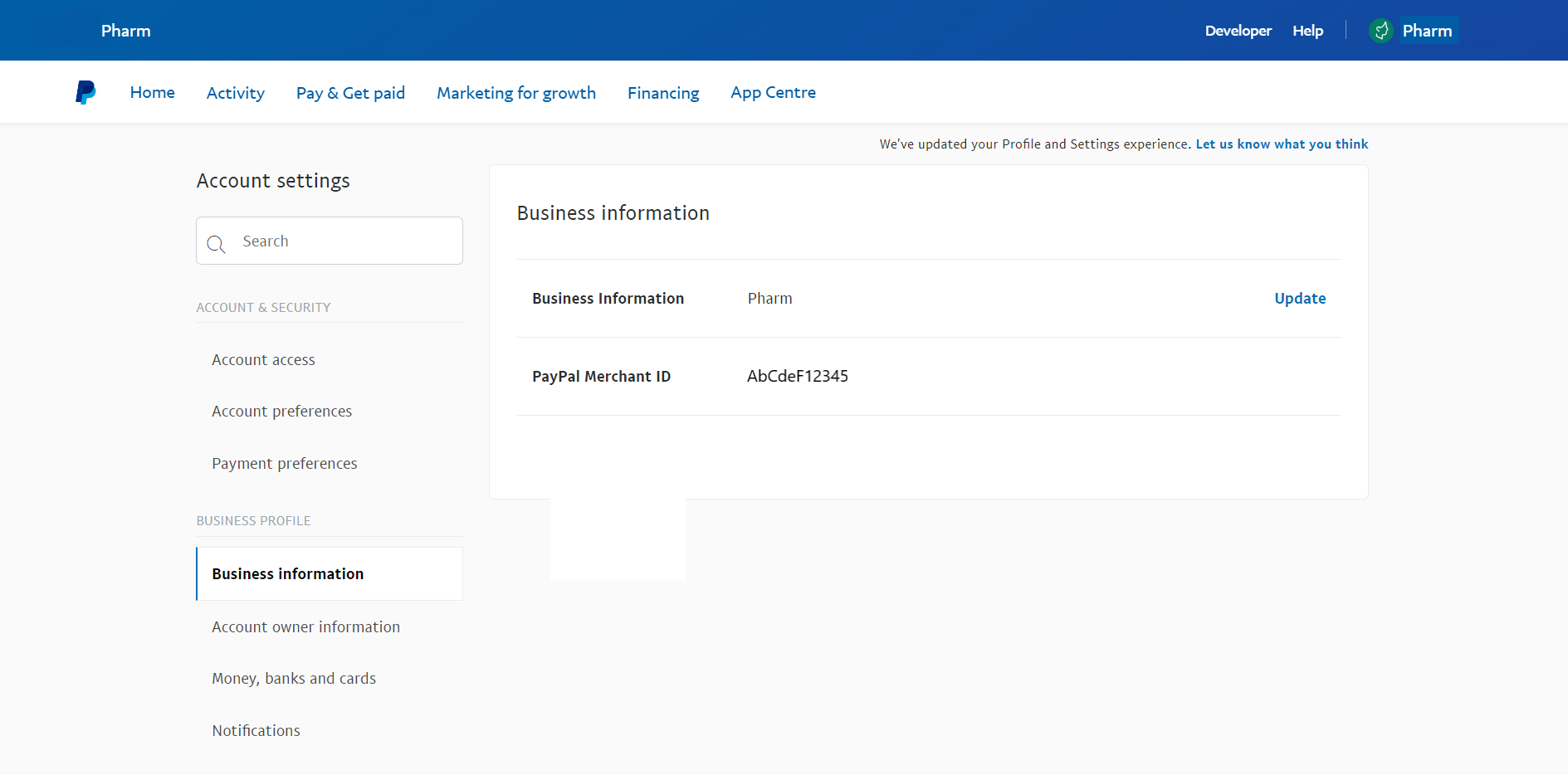
Obtain your API credentials (Step 1 create live app, step 2 find API credentials)
Step 1 - You will need to create an app for a live account.
- Login in your PayPal account
- Click on ‘Developer’ on the top right hand side of the screen
- Hover over your registered name on the top right corner and click on ‘My Account’
- On the left hand side, click on ‘My Apps & Credentials’
- Switch from ‘Sandbox’ to the ‘Live’ tab
- Click on ‘Create App’,
- Enter ‘App Name’ (you can name this your pharmacy name) and click ‘Create App’
- Your live app is created which can now be used to find API credentials in Step 2.
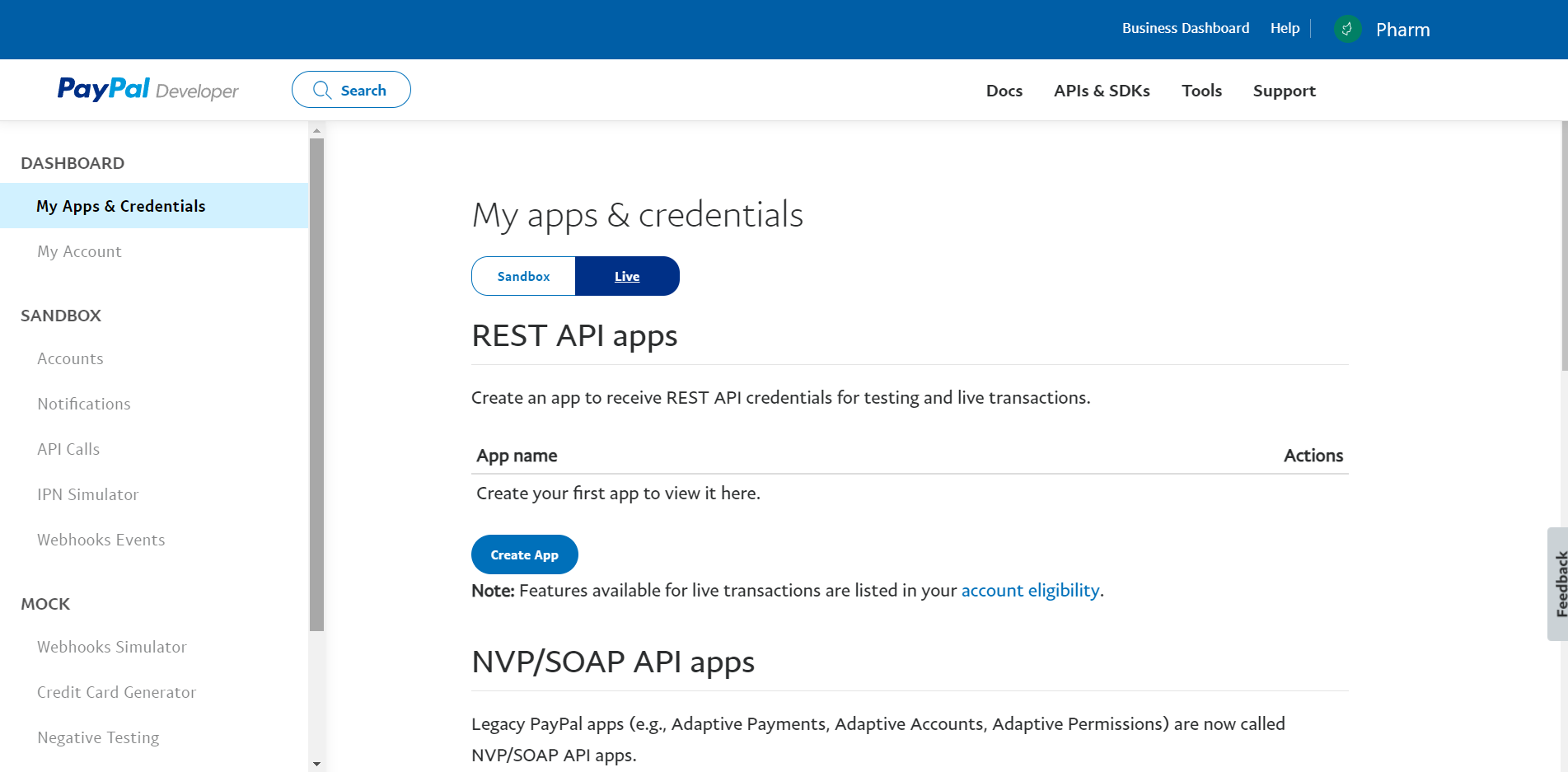
Step 2 - To find API credentials:
- Go to your ‘Business Dashboard’ (you may need to right click and open link in new tab / window)
- Hover over your registered name on the top right corner and click on ‘Account settings’
- On the left hand side, click on ‘Account access’ (seen under the ‘Account & Security’ heading)
- Now click ‘Update’ next to the ‘API Access’ row,
- Scroll down to ‘NVP/SOAP API integration (Classic)’
- Click on ‘Manage API credentials’
- Click on ‘Request an API signature’,
- Click on ‘Agree & Submit’
- On the next screen click on show to obtain your ‘API username’, ‘API Password’, and ‘Signature’. Please copy and paste these into your notes which will be needed to link your PayPal to your mediPing Platform
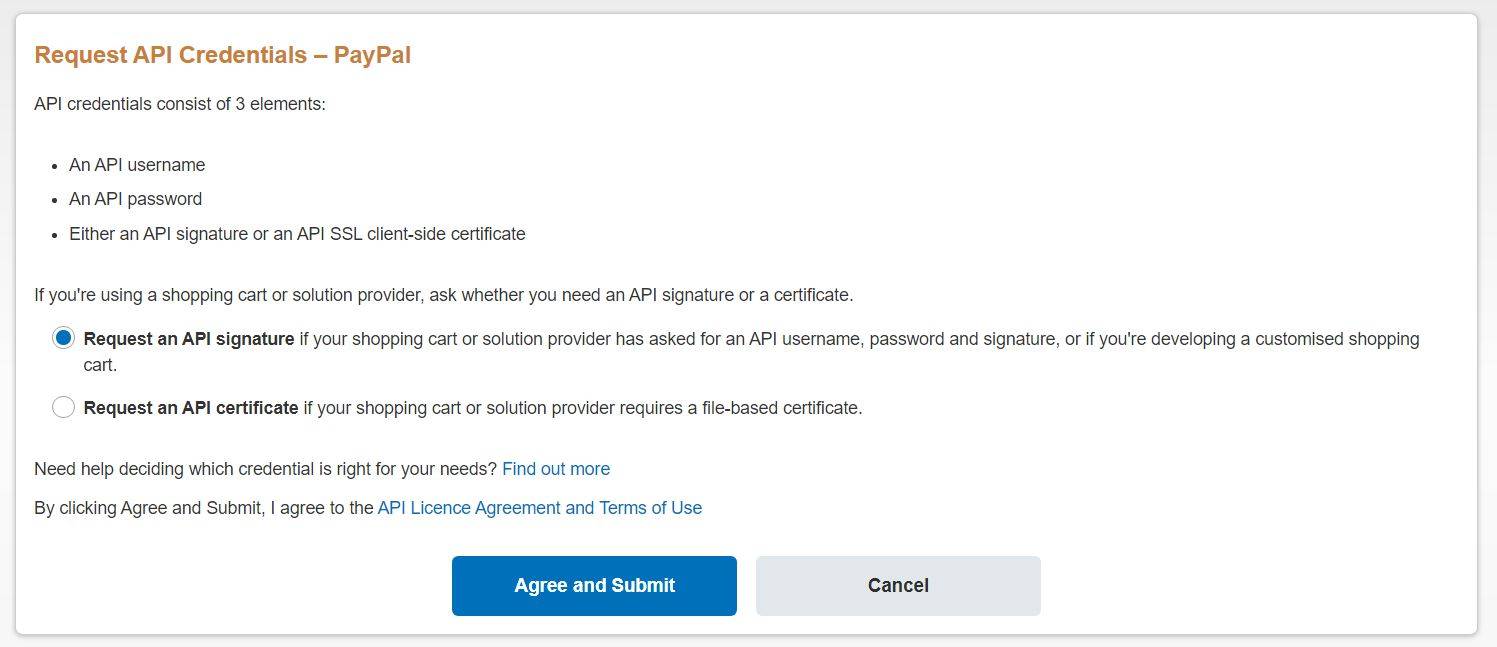
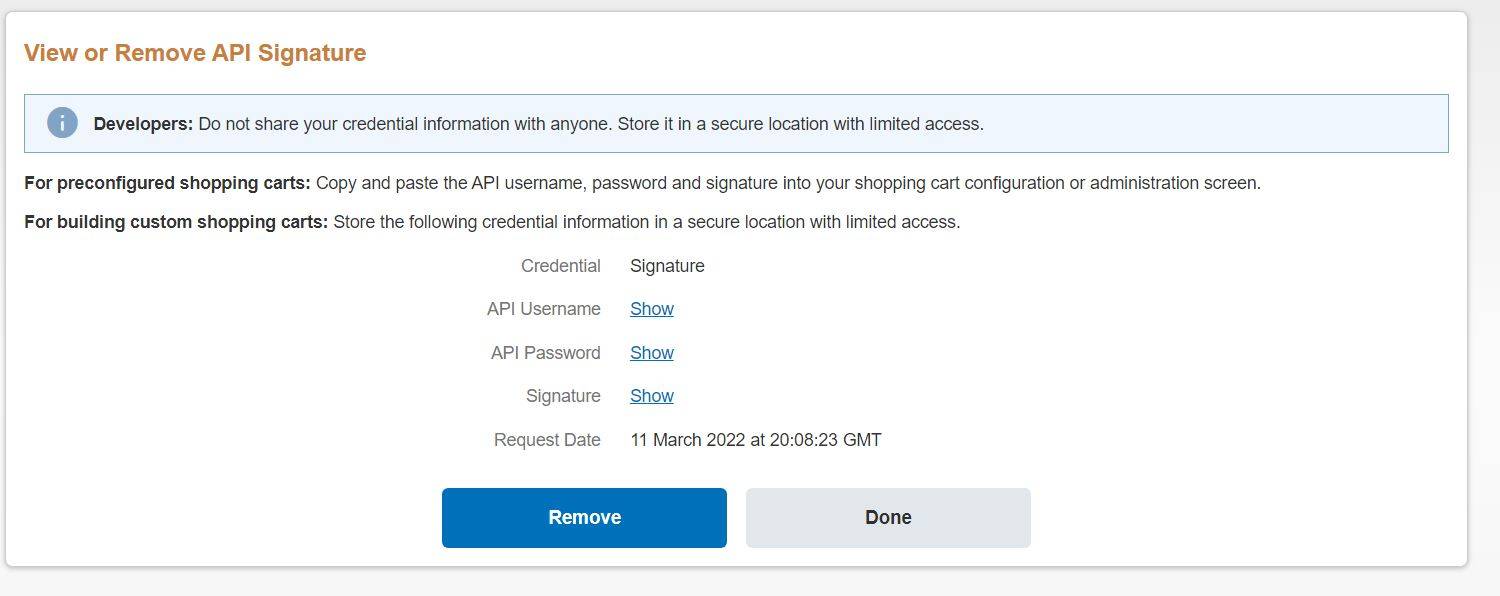
Prerequisite
Please see guidance on how to obtain a PayPal business account.
- In the vendor panel, go to Settings → Payment methods.
- Click the + button (Add payment method) in the top right corner of the page.
- Select PayPal Express Checkout in the Processor from the drop-down list.
- Switch to the ‘Configure’ tab then click on ‘Technical details’
- Add your PayPal ‘Merchant ID’, ‘API username’ and ‘API password’
- Click on ‘Signature’ and enter your PayPal ‘Signature’ code.
- Ensure the mode selected is ‘Live’
- Tick ‘Show the "Checkout with PayPal" button on the cart contents page:’
- Click Create. Now your PayPal business account has been integrated with your mediPing account.
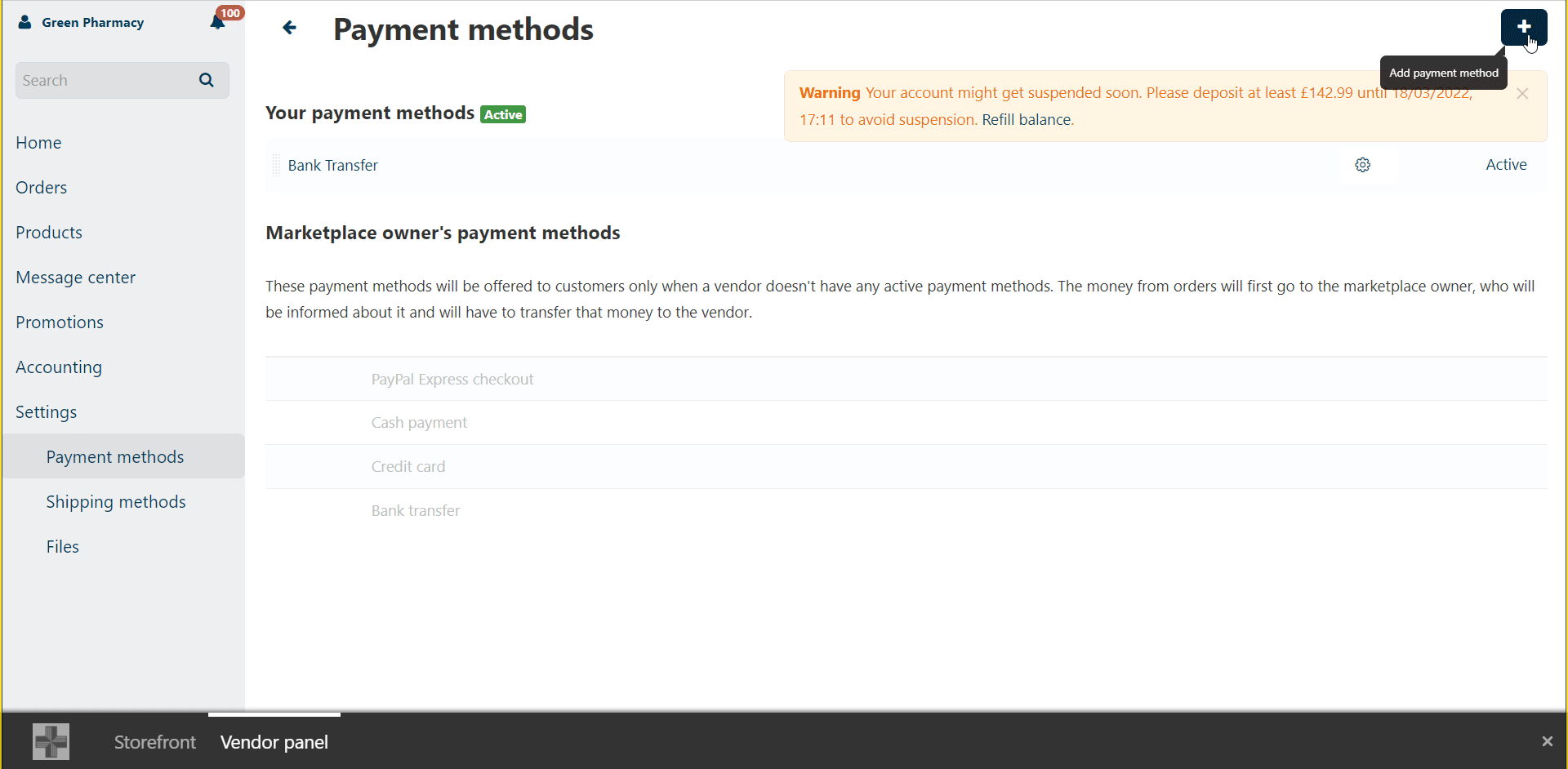
Link PayPal Business account to your bank
1. Log into your PayPal Business account.
2. Hover over your registered name on the top right corner and click on ‘Account settings’
3. On the left hand side, click on ‘Money, banks and cards’
4. Click on ‘Add a new bank account’ -> enter your details and click on ‘Agree and Link’
5. Depending on the bank you select, you may have the option to link your bank instantly using your online banking login information.
If you entered your bank account information manually in step 4 above, PayPal will make 2 small deposits into your bank account within 3 days.
Once you see the deposits in your bank account, the last step is confirming the deposits.
1. Log into your PayPal Business account.
2. Go to your ‘Business Dashboard’ (you may need to right click and open link in new tab / window)
3. Hover over your registered name on the top right corner and click on ‘Account settings’
4. On the left hand side, click on ‘Money, banks and cards’
5. Click the bank account you want to confirm, and click Confirm.
6. Enter the exact amounts of the 2 deposits made to your account. For example, if you receive two deposits of £.05 and £.15, enter .05 and .15 on the screen.
7. Click Submit.